Photo Slideshow Maker Platinum
- Software Features
- Flash Template Showcase
- Download Photo Slideshow Maker
- Flash Slideshow Solutions
- Free Web Album Service
- Flash Template Editor
- Create gift CD/DVD
- XML-driven Flash Gallery
- Support Services
- Frequently Asked Questions
- How to embed Flash to website
- Translate Photo Slideshow Maker
- Contact us
Flash Template Showcase
How to custom Premium flash templates
The Premium flash templates is one of all the 6 different categories of Photo Slideshow Maker. With Photo Slideshow Maker, you can create wonderful flash slideshow with photos, music, text, transitions, effects, links and templates, then burn to auto-run CD/DVD, or upload to our free web album Go2Album, social websites or your own website.
With the Premium flash templates, you can insert photos into Flash, and create a living and amuzing flash slideshow. This article will show you how to custom Premium flash templates of Photo Slideshow Maker.
Photo Slideshow Maker is a easy-to-use slideshow software, it requires only a few steps to customize your own Premium flash template. Here we take the Christmas2 Premium flash template for example.
Step 1. Download Premium flash template
Photo Slideshow Maker provides you with dozens of wonderful Premium flash templates, and it keep adding new templates. You can easily apply the new added Premium flash templates by simply clicking the Download button in the program.
Start Photo Slideshow Maker program, go to Premium theme, pick up a flash template in Download area, click on Download button under the flash templates. Then the selected Premium flash template will be successfully downloaded and applied.
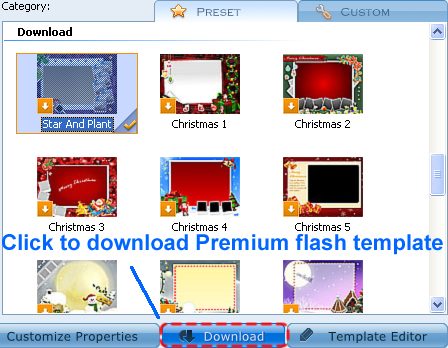
Go to the showcase site to watch the showcase and download any Premium flash template you want.
Use Flash Template Editor to edit and create your own stylish flash templates.
If you want to customize the flash template, click following Premium flash template name to download Premium flash template, which includes the .fla source file:
Step 2. Extract to Photo Slideshow Maker folder
Extract the downloaded Premium flash template to the location of your Photo Slideshow Maker program file. The extracted Premium flash template will contain 3 files:

The default path will be:
"C:\Program Files\AnvSoft\Photo Slideshow Maker Platinum\template\premium\template\preset\Simple".
Copy and paste the downloaded Premium flash template files to this folder.
Step 3. Add the Premium Flash template to Photo Slideshow Maker
After extracting the Premium flash templates to the desired location of Photo Slideshow Maker, open the Theme.xml file that stands in
"C:\Program Files\AnvSoft\Photo Slideshow Maker Platinum\template\premium\template\preset\Simple".
In the Theme.xml file there are the lists of all existed Premium flash templates. If you have downloaded the Premium template, and have extracted to the right folder, then all you need to do is to do some modifycations to the Theme.xml file.
Add this under the last template item of the Theme.xml:
<template_sub_class id="22" SwfBasePathExeReleative="template/premium/template/preset/Simple" swffile="christmas2.swf" display_name="Christmas2" thumbnail="christmas2.jpg" />
Note:
id="22" -- 22 stands for the template number. Change the id number after the existed last Premium template.
Don't forget to change the sum total on the top of the Theme.xml file. This was:
<falsh_template_sub_class class_count="22">
And you should change the number "22" to "23":
<falsh_template_sub_class class_count="23">
Note:
Remember to set the sum total to be one amount bigger than the last Premium template number. For number "0" goes in the first.
After the modifycation, save the Theme.xml.
Step 4. Customize the Premium flash template
Use a Flash editing program like Adobe Flash Professional to custom the downloaded Premium flash template. Start the program and then add the downloaded beach.fla file. Customize the Flash items as you like. After the customization, save the Premium flash template to the same location.
Now open Photo Slideshow Maker and use the self-customized Premium flash template to create your unique flash slideshow.
Download Photo Slideshow Maker

 New added:
New added: